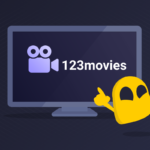Are you tired of your Windows PC running slow? Or maybe you want to ensure that all your drivers are up-to-date to get the best possible performance from your computer? If so, then Driver Booster is the tool for you.
What is Driver Booster and How Does it Work?
If you’re experiencing slow PC performance, then outdated drivers might be the culprit. Fortunately, Driver Booster is a software tool designed to update your computer’s drivers automatically. But what exactly is Driver Booster, and how does it work?
At its core, Driver Booster is a software program that scans your PC for outdated, missing, or faulty drivers and updates them with the latest versions from a vast database of over 4 million drivers. The software can identify and fix driver-related issues that are causing system errors, crashes, or freezes.
Driver Booster uses a sophisticated algorithm that analyzes your PC’s hardware and operating system to determine which drivers need to be updated. It can download and install the latest drivers automatically, saving you the hassle of searching for and manually updating each individual driver.
One of the standout features of Driver Booster is its ability to perform backups before installing new drivers. This way, if anything goes wrong during the installation process, you can quickly restore the previous version of the driver.
The software also offers other useful tools, such as Game Boost, which optimizes your PC for gaming performance, and System Optimize, which helps clean up junk files, improve startup times, and optimize your computer’s overall performance.
In conclusion, Driver Booster is a powerful tool that can help maximize your PC’s performance by ensuring that all of your drivers are up to date. Its automated approach makes it easy to use, and its advanced features make it an essential tool for any PC user looking to keep their system running smoothly.
Why is Updating Drivers Important for Your PC’s Performance?
Your computer’s drivers are essential software components that allow your hardware to communicate with your operating system. Without the correct drivers, your computer peripherals such as printers, graphics cards, and sound devices may not function correctly or at all.
Updating your drivers can significantly improve your computer’s performance. Outdated drivers can cause various issues such as freezing, crashing, slow performance, and even security vulnerabilities. Newer versions of drivers often include bug fixes, performance enhancements, and new features that can boost your computer’s speed and reliability.
For example, updating your graphics card driver can help your PC handle demanding tasks such as gaming, video editing, and graphic design. Similarly, updating your network adapter driver can improve your internet speed and connection stability.
Driver Booster is a powerful tool that can automatically detect and update your drivers with just one click. With Driver Booster, you can ensure that your computer has the latest drivers installed, helping to optimize your PC’s performance and avoid potential issues.
In conclusion, updating your drivers is an essential step in maximizing your PC’s performance and ensuring its stability and security. By using a reliable tool like Driver Booster, you can streamline the process and keep your computer running smoothly.
How to Install Driver Booster on Your PC
Driver Booster is a powerful tool that can help you optimize your PC’s performance by updating outdated drivers. Installing it is quick and easy, provided you follow these simple steps:

- Download Driver Booster from the official website such as the most famous driver booster: iobot
- Once the download is complete, double-click on the downloaded file to start the installation process.
- On the installation screen, select the language of your choice and click “OK”.
- Read the terms and conditions carefully, then tick the box next to “I accept the agreement” and click “Next”.
- Choose the installation location for the program files, or leave the default location as is.
- Click “Install” to begin the installation process.
- Wait for the installation to complete, then click “Finish” to exit the setup wizard.
Congratulations! You have successfully installed Driver Booster on your PC. Now, you can start using the tool to scan and update your drivers.
Keep in mind that Driver Booster offers a free version and a paid version. The free version allows you to scan and update drivers automatically, while the paid version offers additional features such as faster download speeds and automatic backups of previous driver versions. If you want to upgrade to the paid version, simply click the “Upgrade” button in the Driver Booster interface.
By following these steps, you can ensure that your PC is running smoothly with up-to-date drivers. With Driver Booster, you can maximize your PC’s performance and enjoy a seamless computing experience.
How to Scan Your PC for Outdated Drivers with Driver Booster
Keeping your PC’s drivers updated is essential for maintaining its performance, but manually checking and updating each driver can be a tedious task. This is where Driver Booster comes in handy as it automatically scans your system for outdated drivers and updates them in just one click.
Here’s how to scan your PC for outdated drivers with Driver Booster:
- Download and install Driver Booster on your PC from the IObit website.
- Once installed, launch Driver Booster, and it will automatically scan your system for outdated drivers.
- After the scan is complete, you’ll see a list of all the outdated drivers that need to be updated.
- You can either update all the drivers at once by clicking the “Update All” button or select specific drivers to update individually.
- Wait for the update process to complete, and restart your PC to apply the changes.
With Driver Booster, you no longer have to worry about manually checking and updating each driver, which can be time-consuming and confusing. The software ensures that all your drivers are up to date, which helps improve your PC’s performance and stability.
It’s recommended to run a scan for outdated drivers regularly, especially after a Windows update or if you face any issues with your system’s performance. With Driver Booster, you can easily schedule automatic scans and updates, freeing up time for other important tasks.
In conclusion, using Driver Booster to scan for outdated drivers is an easy and efficient way to maintain your PC’s performance. By following the simple steps mentioned above, you can ensure that all your drivers are up to date, leading to better PC performance and fewer system crashes.
How to Update Drivers with Driver Booster
Updating drivers is essential for keeping your PC running at its best. With Driver Booster, the process is made easy and straightforward. Here’s a step-by-step guide on how to update drivers using this software:
- Open Driver Booster: First, open the Driver Booster software on your PC.
- Start a Scan: Once the software is open, click on the “Scan” button located in the center of the screen. This will start a scan of your PC to identify any outdated or missing drivers.
- Review Results: After the scan is complete, you’ll see a list of all the drivers that need updating. Review the list carefully to ensure that you want to update all the drivers listed.
- Select Which Drivers to Update: You can choose to update all the drivers at once by clicking on the “Update Now” button. Alternatively, you can select individual drivers that you want to update.
- Wait for the Update Process to Finish: After you’ve selected which drivers to update, the update process will begin. This may take a few minutes, but it’s essential to let the process finish before closing the software.
- Restart Your PC: Finally, after the update process is complete, restart your PC. This will ensure that the updated drivers are properly installed and functioning correctly.
It’s recommended to update your drivers regularly to keep your PC running optimally. With Driver Booster, you can easily stay up-to-date with the latest driver updates, ensuring that your PC performs at its best.
How Often Should You Update Your Drivers with Driver Booster?
Updating your drivers regularly is essential for maintaining the optimal performance of your PC. But how often should you update them with Driver Booster? The answer to this question depends on several factors.
Firstly, it’s important to understand that outdated drivers can cause various issues such as system crashes, slow performance, and even security vulnerabilities. Therefore, updating your drivers is crucial for both performance and security reasons.
Secondly, the frequency of driver updates can vary depending on your usage habits and the type of hardware you have installed. For example, if you use your PC for gaming or heavy media editing, you may need to update your drivers more frequently than someone who uses their PC for basic tasks like browsing the internet.
With Driver Booster, you can easily check for updates and install them with just a few clicks. The software notifies you when new updates are available and allows you to update multiple drivers simultaneously. This saves you time and ensures that all your drivers are up-to-date.
So, how often should you update your drivers with Driver Booster? It’s recommended to run a scan at least once a month to ensure that your drivers are current. However, if you notice any performance issues or error messages, you should check for updates immediately.
In conclusion, keeping your drivers up-to-date is crucial for maintaining the optimal performance of your PC. With Driver Booster, it’s easy to stay on top of updates and ensure that your hardware is running smoothly. By running regular scans and updating your drivers as needed, you can maximize your PC’s performance and avoid potential issues.
Benefits of Using Driver Booster to Maximize PC Performance
One of the key benefits of using Driver Booster is its ability to identify outdated, missing, and incorrect drivers on your PC quickly. By scanning your system for driver issues, Driver Booster can help you pinpoint problems that may be slowing down your computer or causing it to crash. With a single click, Driver Booster can also update all of your drivers to their latest versions, ensuring that your PC is running at optimal performance levels.
Another significant benefit of using Driver Booster is that it can improve the gaming experience on your computer. By updating your graphics card and sound card drivers, for example, you can enjoy smoother gameplay and better audio quality. Driver Booster can also optimize your system settings for gaming, allowing you to get the most out of your hardware and software.
Driver Booster can also help you save time and effort when it comes to managing your drivers. By automating the process of driver updates, Driver Booster eliminates the need for manual searches and downloads, saving you precious time and effort. This automated approach also ensures that you always have the latest drivers installed on your system, which can help prevent compatibility issues and other problems.
Finally, using Driver Booster to update your drivers can also help improve the security of your PC. Outdated drivers can be vulnerable to hacking attempts and malware attacks, leaving your system open to potential threats. By keeping your drivers up to date with Driver Booster, you can ensure that your PC is protected from these types of security risks.
In conclusion, if you want to maximize your PC’s performance and enjoy a faster, more stable, and more secure computing experience, Driver Booster is the tool for you. With its powerful features and intuitive interface, Driver Booster makes it easy to update your drivers and maximize your PC’s potential.
Common Issues That Can Be Fixed by Updating Drivers with Driver Booster
Having an updated driver is essential to ensure that your PC runs smoothly. However, many users overlook the importance of keeping their drivers up to date, which can lead to various issues. Here are some common problems that can be fixed by using Driver Booster to update your drivers:
1. Slow Performance
One of the most common issues that users face is slow performance. This can be caused by outdated drivers for your hardware components, such as graphics cards or network adapters. By updating your drivers with Driver Booster, you can improve your PC’s performance and eliminate lag.
2. Blue Screen of Death (BSOD)
The Blue Screen of Death (BSOD) is a dreaded error message that occurs when your PC encounters a critical error. Outdated drivers can cause BSODs, which can be frustrating and can lead to data loss. By updating your drivers with Driver Booster, you can prevent BSODs from occurring and ensure that your PC runs smoothly.
3. Audio and Video Problems
Outdated audio and video drivers can cause problems with sound and video playback, such as choppy or distorted audio and video. By updating your drivers with Driver Booster, you can fix these problems and enjoy high-quality audio and video playback.
4. Connectivity Issues
Connectivity issues, such as slow internet speed or difficulty connecting to Wi-Fi, can be caused by outdated network adapter drivers. By updating your network adapter drivers with Driver Booster, you can ensure that your PC stays connected and runs smoothly.
In conclusion, updating your drivers with Driver Booster can help you avoid these common issues and maximize your PC’s performance. With its user-friendly interface and automatic scanning feature, Driver Booster makes it easy to keep your drivers up to date and enjoy a seamless PC experience.
FAQs About Using Driver Booster to Maximize Your PC’s Performance
If you’re new to using Driver Booster or are considering using it to maximize your PC’s performance, you may have some questions. Here are some frequently asked questions that can help you get started:
Q: What is Driver Booster?
A: Driver Booster is a software tool designed to scan and update drivers on your PC to ensure that it runs smoothly and efficiently. It can identify outdated and missing drivers, download and install the latest versions, and back up previous versions for easy restoration.
Q: Is Driver Booster safe to use?
A: Yes, Driver Booster is safe to use. It is developed by IOBit, a reputable software company that has been in business for over a decade. The program is regularly updated to ensure compatibility with the latest operating systems and hardware.
Q: How does updating drivers with Driver Booster improve my PC’s performance?
A: Outdated drivers can cause a variety of issues, including slow performance, crashes, and hardware malfunctions. By updating drivers with Driver Booster, you can ensure that all of your hardware components are functioning at their best, resulting in improved system stability and faster performance.
Q: How often should I use Driver Booster to update my drivers?
A: It is recommended to use Driver Booster at least once a month to check for any new driver updates. However, if you are experiencing performance issues or have recently installed new hardware components, you may want to run a scan more frequently.
Q: Can Driver Booster fix all of my PC’s problems?
A: While Driver Booster can fix many common issues related to outdated drivers, it cannot fix all problems. If you are experiencing more significant issues, such as malware infections or hardware failures, you may need to seek professional assistance.
Q: Does Driver Booster work on Macs?
A: No, Driver Booster is only compatible with Windows operating systems, including Windows 10, 8.1, 8, 7, Vista, and XP.
Q: How much does Driver Booster cost?
A: Driver Booster offers a free version that can scan and update drivers, but the pro version includes additional features such as automatic updates and driver backup for $22.95 per year.
In conclusion, Driver Booster is an excellent tool to optimize your PC’s performance by keeping your drivers up-to-date. By using it regularly, you can ensure that your system runs smoothly and efficiently, minimizing the risk of performance issues or hardware malfunctions.