Chapter 1: Remove BG Introduction
Images play a crucial role in our lives, whether it’s for personal or professional purposes. They convey emotions and messages that words alone cannot express. However, sometimes the background of an image can be distracting or irrelevant to the message we want to convey. In such cases, remove BG from an image becomes necessary.
Image background remover is a process that involves separating the foreground subject from its background. This can be done manually or with the help of software. The end result is a clean and crisp image with no distractions.
In this ultimate guide, we will take you through everything you need to know about removing the background from images. We will explore why it’s important, the tools and software available, manual and automatic methods, tips for achieving the best results, and frequently asked questions about image background removal.
So, let’s get started and learn how to make your images stand out by removing their background!
Chapter 2: Why Removing Image Background is Important
The background of an image can have a significant impact on how it’s perceived by the viewer. Sometimes, the background can be distracting and take away from the main subject of the image, while in other cases, it can be visually unappealing and make the entire image look unprofessional.
Removing the background can help to isolate the subject of the image and make it stand out more. This is especially important for product images that are used for e-commerce websites or advertisements. By removing the background, the focus is solely on the product, making it easier for potential customers to see what they’re interested in purchasing.
Background removal can also be useful in graphic design projects, where you may need to cut out specific elements of an image and place them on a new background. This technique allows designers to create unique compositions and visual effects that would be impossible to achieve otherwise.
Another reason why removing image background is important is for consistency. When multiple images are used together, such as in a photo gallery or product catalog, it’s essential to have a consistent look throughout. Removing the background and placing all the subjects on a uniform background can help to achieve this, creating a cohesive and professional visual presentation.
Finally, removing the image background can also be necessary for technical reasons. For example, when creating logos or icons, a transparent background may be required. This enables the image to blend seamlessly with other elements of a design project, without any unsightly edges or outlines.
In conclusion, there are many reasons why removing image backgrounds is important. From improving the visual appeal of product images to creating unique graphic designs, the benefits are clear. Whether you’re a photographer, graphic designer, or e-commerce business owner, mastering the skill of background removal can be a valuable asset to your toolkit.
Chapter 3: Remove BG Tools and software
Removing the background from an image can be a tedious and time-consuming task, especially if you are unfamiliar with the tools and software available. Fortunately, there are many options available, both free and paid, to make this process easier. Here are some of the best tools and software for removing image backgrounds:
1. Fotor
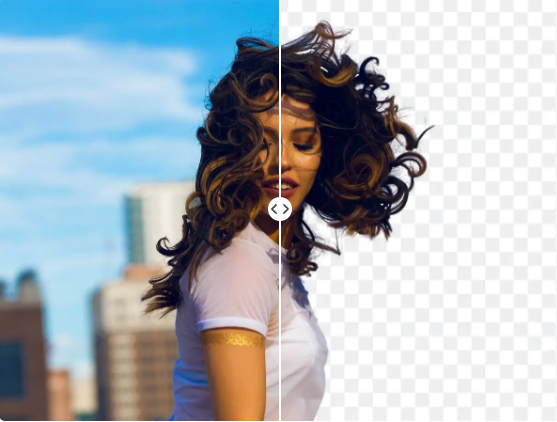
Fotor BG Remover is a digital tool integrated in the Fotor platform, aimed at eliminating backgrounds from images swiftly and efficiently. It offers a straightforward user interface that makes it simple for users, even without advanced graphic design skills, to isolate subjects or objects in photos by getting rid of unwanted backdrops. The automated system recognizes and separates foreground objects with precision. This feature complements other tools on the platform such as filters, text editors and collage creators which collectively provide an inclusive suite for photo editing needs.
2. GIMP
GIMP is a free and open-source image editing software that offers similar features to Adobe Photoshop. It has a variety of selection tools, including the fuzzy select tool, which allows users to quickly select and remove a background from an image.
3. Remove.bg
Remove.bg is an online tool that uses artificial intelligence (AI) to automatically remove the background from an image. It is incredibly fast and easy to use, making it a great option for those who need to remove backgrounds on a regular basis.
4. Clipping Magic
Clipping Magic is another online tool that uses AI to remove backgrounds from images. It offers a range of unique features, such as the ability to mark areas of the image as foreground or background, making it an ideal choice for more complex images.
5. Canva
Canva is a graphic design tool that offers a range of features, including the ability to remove backgrounds from images. It is user-friendly and intuitive, making it a great option for beginners.
6. Adobe Photoshop
Adobe Photoshop is one of the most popular tools used for image editing and manipulation. It offers a range of advanced features that allow users to remove BG with precision and ease. The magic wand tool, quick selection tool, and lasso tool are just a few examples of the powerful tools available in Photoshop.
7. Aiseesoft Free Background Remover Online
Utilize Al Aiseesoft Background Remover to Effortlessly Eliminate GIF/JPG/PNG Portrait Backgrounds

When you’re seeking a rapid solution to erase the backdrop from an individual, look no further than the Aiseesoft Background Remover. This state-of-the-art tool uses AI-powered portrait recognition technology as its backbone, offering a swift and reliable service compared with traditional background removing applications like Photoshop, Paint, Gimp or TikTok. This automated background erasing software negates the need for specialized skills. All it requires is for you to upload your image of choice. Once uploaded, this complimentary utility can effortlessly generate an image featuring only your selected person – entirely devoid of any distracting backgrounds.
Chapter 4: Manual Methods for Removing Image Background
Manual image background removal may take more time and effort than automatic methods, but it can provide more precise results. This section will cover the most common manual methods for removing an image background.
1. Using the Lasso Tool
The Lasso Tool is available in most image editing software programs, including Photoshop and GIMP. It allows you to manually select the area of the image that you want to keep or remove. To use the Lasso Tool, follow these steps:
- Open your image in an image editor that has the Lasso Tool.
- Select the Lasso Tool from the toolbar.
- Carefully trace around the edge of the subject in the image.
- When you reach the starting point, release the mouse button.
- Press the Delete key on your keyboard to remove the selected background.
2. Utilizing the Magic Wand Tool
The Magic Wand Tool is another popular option for manual image background removal. This tool selects pixels based on their color similarity to the pixel you clicked on. To use this tool, follow these steps:
- Open your image in an image editor that has the Magic Wand Tool.
- Click on the Magic Wand Tool in the toolbar.
- Click on the area of the background that you want to remove. The tool will automatically select all pixels with similar colors.
- Press the Delete key on your keyboard to remove BG.
3. Erasing the Background Manually
Erasing the background manually using the Eraser Tool is another manual method for removing an image background. This method requires more precision and patience. Here are the steps to follow:
- Open your image in an image editor that has the Eraser Tool.
- Select the Eraser Tool from the toolbar.
- Carefully erase the areas of the image that you want to remove.
- Adjust the brush size to suit your needs.
- Save your edited image.
In conclusion, manual methods for removing an image background can be time-consuming but provide more precise results than automatic methods. The Lasso Tool, Magic Wand Tool, and Eraser Tool are three of the most common manual methods used in image editing software programs. Choose the method that works best for you and create stunning images with perfectly removed backgrounds.
Chapter 5: Automatic Methods for Image Background Removal
Removing the background from an image can be a time-consuming and tedious task, but thankfully there are several automatic tools available that can make this process much easier. Here are some of the most popular automatic methods for removing image backgrounds:
1. AI-Powered Tools
AI-powered tools like Remove.bg, Clipping Magic, and Deep etch use machine learning algorithms to detect the subject of an image and remove the background automatically. These tools are incredibly accurate and can save you a lot of time.
2. Photoshop’s Background Eraser Tool
If you’re already familiar with Photoshop, you might want to try using its Background Eraser tool. This tool uses color difference to separate the foreground subject from the background, allowing you to erase the background quickly and easily.
3. GIMP Foreground Select Tool
GIMP is a free and open-source image editing software that also includes a powerful Foreground Select tool. This tool is similar to Photoshop’s Background Eraser tool but offers more control over the selection process.
4. Inkscape’s Trace Bitmap Feature
Inkscape is a vector graphics editor that includes a feature called Trace Bitmap. This tool can convert bitmap images into vector graphics, which can then be edited to remove the background.
5. Online Editing Platforms
Online editing platforms like Canva, Fotor, and Pixlr also offer automatic background removal tools. These tools are easy to use and don’t require any special skills or software.
Whether you’re a professional graphic designer or just looking to remove the background from a personal photo, these automatic methods can save you time and produce accurate results. Just remember to choose the right tool for your needs and follow best practices for achieving the best possible results.
Chapter 6: Tips for Achieving the Best Results
Removing the background from an image can be a daunting task, but with the right tools and techniques, it can be done smoothly. In this chapter, we will explore some tips that can help you achieve the best results when removing image backgrounds.
Tip 1: Choose the Right Tool for the Job
The first step to achieving excellent results is choosing the right tool for the task. Various software and online tools are available for removing image backgrounds, each with its unique features and capabilities. Some popular options include Adobe Photoshop, GIMP, and Canva.
Tip 2: Optimize Image Quality Before Removing Backgrounds
Before removing the background from an image, ensure that the image quality is optimal. This will ensure that the final result looks smooth and professional. Adjusting factors such as brightness, contrast, and saturation can significantly affect the final output.
Tip 3: Use High Contrast Between Foreground and Background
When removing the background, ensure that there is a high contrast between the foreground subject and the background. This will make it easier to separate the two, resulting in a cleaner and more precise cutout.
Tip 4: Be Mindful of Fine Details
When removing the background from an image, be mindful of fine details such as hair, fur, or intricate patterns. These areas require careful attention and may need manual touch-ups after automatic removal.
Tip 5: Utilize Keyboard Shortcuts
Using keyboard shortcuts can save you time and make the process of removing image backgrounds much more manageable. For instance, many editing tools have shortcut keys for zooming in and out, making selections, and undoing actions.
By following these tips, you should be able to achieve outstanding results when removing image backgrounds. Keep in mind that practice makes perfect, and the more you do it, the better you will become.
Chapter 7: FAQs about Remove BG
Are you still struggling with removing backgrounds from your images? Don’t worry; we’ve got you covered. Here are some frequently asked questions and answers to help clear any doubts you may have.
Q1: What file types support image background removal?
Most of the popular image file types such as JPEG, PNG, BMP, and TIFF support image background removal.
Q2: Can I remove BG from a complex image?
Yes, you can remove the background from a complex image using advanced software tools like Photoshop or GIMP. However, it would require more time and effort compared to simpler images.
Q3: How accurate are automatic tools for removing image backgrounds?
The accuracy of automatic tools depends on the complexity of the image. Simple images with single-colored backgrounds can be accurately removed in most cases. However, for complex images, manual methods are usually more accurate.
Q4: What should I keep in mind while manually removing image backgrounds?
While manually removing image backgrounds, make sure to use a high-quality image with good contrast between the foreground and the background. Also, use a precise tool like the Lasso or Magic Wand tool to make accurate selections.
Q5: Can I remove the background from a transparent image?
Yes, you can remove the background from a transparent image. However, you need to ensure that the transparent areas are not confused with the background and vice versa.
Q6: How do I achieve the best results while removing image backgrounds?
To achieve the best results, you need to use a high-quality image with good contrast, choose the appropriate tool depending on the complexity of the image, and fine-tune the edges to make them look natural.
Q7: Can I restore the original background later after removing it?
No, once you remove the background from an image, it is not possible to restore the original background in most cases. Therefore, make sure to save a copy of the original image before proceeding with the removal process.
Now that you have some answers to your frequently asked questions, it’s time to put your skills to the test and start removing those pesky backgrounds from your images like a pro!
Chapter 8: Conclusion
Removing the background from images is an essential skill that can enhance the visual appeal of your photos and elevate them to a professional level. Whether you’re a graphic designer, an e-commerce seller, or a social media enthusiast, knowing how to remove image backgrounds can give you a competitive edge.
This guide has covered various methods for removing image backgrounds, including both manual and automatic tools and software. However, there’s no one-size-fits-all solution, and the best approach will depend on your specific needs and preferences.
Manual methods such as clipping paths or the pen tool in Adobe Photoshop offer precise control over the removal process, but they require time and effort. On the other hand, automatic methods like artificial intelligence-based tools can remove backgrounds quickly and efficiently, but they may not always produce accurate results.
Regardless of the method you choose, it’s essential to follow some tips for achieving the best results. These include choosing appropriate file formats, selecting the right tool for the job, paying attention to details, and optimizing the image for web use.
Finally, we hope this guide has answered some of the frequently asked questions (FAQs) about image background removal. From the legality of using images with transparent backgrounds to whether it’s possible to restore a deleted background, we’ve covered a range of topics that can help you make informed decisions.
In conclusion, learning how to remove background from images is a valuable skill that can serve you well in many contexts. With the right tools and techniques, you can take your visuals to the next level and create compelling content that stands out. So why not give it a try and see how it can benefit you?






