Introduction to Freemake Video Converter
Freemake Video Converter is a powerful and user-friendly video conversion tool that allows you to convert videos from one format to another quickly and easily. Whether you want to convert your home movies into a more manageable format or prepare videos for sharing online, Freemake Video Converter offers a simple and effective solution.
One of the standout features of Freemake Video Converter is its support for a wide range of video formats. The software can handle over 500 different file formats, including popular options like MP4, WMV, AVI, and MKV. Additionally, it supports a variety of audio formats, making it an excellent choice for music lovers who want to convert their favorite tracks to a format compatible with their devices.
Installing and setting up Freemake Video Converter is a breeze, even for those who are not technically savvy. With a straightforward installation process, you can have this versatile tool up and running in minutes. Once installed, the user interface is easy to navigate, with intuitive controls that make converting videos a simple and straightforward task.
Whether you’re converting a single video or batch processing multiple files, Freemake Video Converter offers a range of presets that allow you to customize your output to suit your needs. You can adjust the resolution, bitrate, and frame rate of your videos, as well as add subtitles and watermarks to your creations.
In conclusion, Freemake Video Converter is an excellent tool for anyone looking to convert videos quickly and easily. With its extensive format support, intuitive user interface, and customizable output options, it’s a must-have for video enthusiasts and professionals alike. In the next section, we’ll explore how to install and set up the tool on your computer.
Installation and Setup
Freemake Video Converter is a user-friendly software that is easy to install and set up. Here’s a step-by-step guide on how to get started with Freemake Video Converter:
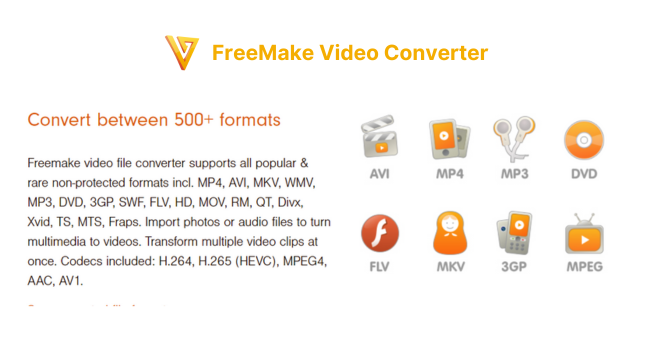
1. Download the Installer: Visit the official Freemake website and download the installer. The download process is quick and straightforward.
Official website: https://www.freemake.com/
2. Run the Installer: Once the download is complete, run the installer by double-clicking on the downloaded file.
3. Choose Language: Select your preferred language from the list of available options. The software supports over 20 languages, including English, Spanish, French, German, and more.
4. Accept the License Agreement: Read through the license agreement carefully and accept it to proceed with the installation.
5. Customize Installation: You can select the components you want to install during the setup process. The options include the main program, additional tools like DVD ripping, subtitles packs, and more.
6. Install Freemake Video Converter: Click on the “Install” button to start the installation process. The software will be installed on your computer within a few minutes.
7. Launch Freemake Video Converter: Once the installation is complete, launch the software by clicking on the desktop icon or by searching for it in the Start menu.
Activate Freemake Video Converter: To activate Freemake Video Converter, enter the activation key that comes with the software. You can also skip this step and use the free version of the software with limited features.
With these simple steps, you can quickly install and set up Freemake Video Converter and start converting videos in no time. The software has a clean interface and intuitive controls, making it easy for beginners to use without any prior experience. In the next section, we’ll look at how to convert videos using Freemake Video Converter.
Converting Videos with Freemake Video Converter
Freemake Video Converter is a versatile software tool that allows you to convert videos between different formats quickly and easily. In this section, we will guide you through the process of converting videos with Freemake Video Converter.
Step 1: Add the video
To get started, launch Freemake Video Converter and click on the “+Video” button to add the video you want to convert. You can also drag and drop the video file directly onto the program’s interface.
Step 2: Select the output format
Next, select the output format you want your video to be converted into. You can choose from a wide range of popular video formats, including MP4, AVI, MKV, WMV, and many others. Freemake Video Converter also offers pre-configured presets for devices like smartphones, tablets, and gaming consoles.
Step 3: Configure the conversion settings
If you need to adjust the video’s quality or size, you can do so by clicking on the “Settings” button next to the output format. Here, you can customize various parameters such as video codec, bitrate, resolution, and frame rate.
Step 4: Convert the video
Once you’ve configured the conversion settings, click on the “Convert” button to start the conversion process. Freemake Video Converter will display a progress bar indicating the status of the conversion.
Step 5: Save the converted video
After the conversion is complete, you can save the converted video file to your computer by clicking on the “Save” button. Freemake Video Converter also offers the option to upload the converted video directly to YouTube or other video-sharing sites.
Frequently Asked Questions about Freemake Video Converter
How do I convert videos with Freemake Video Converter?
Converting videos with Freemake Video Converter is easy. Simply click on the “+Video” button to import the video you want to convert, choose the output format you prefer, and click on the “Convert” button. The software will then begin converting your video.
What video formats does Freemake Video Converter support?
Freemake Video Converter supports a wide range of video formats, including MP4, AVI, MKV, WMV, MPG, 3GP, FLV, SWF, TOD, MOV, and more. You can also convert videos to audio formats like MP3, AAC, and WMA.
Can I edit my videos using Freemake Video Converter?
Yes, you can use Freemake Video Converter to edit your videos before converting them. The software allows you to trim, crop, rotate, and add subtitles to your videos.
Is Freemake Video Converter safe to download and install?
Yes, Freemake Video Converter is safe to download and install. The software is regularly updated, and it has been downloaded and used by millions of people worldwide without any reported issues.
Conclusion
In conclusion, unlike MakeMKV, Freemake Video Converter is an excellent tool for anyone looking to convert their video files quickly and efficiently. With its easy-to-use interface and extensive range of features, it’s no wonder that Freemake Video Converter has become one of the most popular video conversion tools available.
During this beginner’s guide, we’ve covered all the essential aspects of using Freemake Video Converter, from installation and setup to converting videos with ease. We hope that this guide has helped you get started with using Freemake Video Converter and that you can now make the most of its features.
If you’re still not sure about something or have any further questions about Freemake Video Converter, please refer to our FAQ section. It contains answers to some of the most commonly asked questions about the software.
Overall, Freemake Video Converter is an incredibly versatile and user-friendly video conversion tool that is well worth checking out. Whether you’re a beginner or a more advanced user, it’s an excellent option for all your video conversion needs.

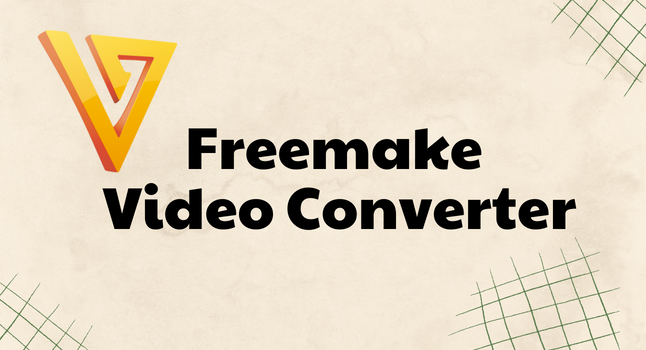




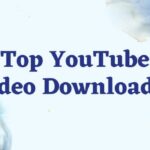

Pingback: Top 10 DVD Ripper Review for Win&Mac - 2023 Updated
Pingback: Top 20 YouTube Video Downloader List Free&Paid 2023