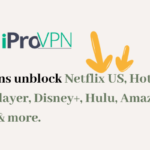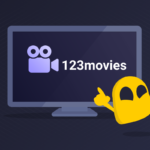What is an IP address?
An Internet Protocol (IP) address is a unique numerical label assigned to every device connected to the internet. It acts as a virtual address, allowing devices to communicate with each other and exchange data across the internet.
IP addresses come in two forms: IPv4 and IPv6. IPv4 addresses use a dotted decimal format, such as 192.168.1.1, while IPv6 addresses use a hexadecimal format, such as 2001:0db8:85a3:0000:0000:8a2e:0370:7334.
Without an IP address, your device cannot connect to the internet or communicate with other devices online. Your IP address also reveals information about your geographical location, internet service provider (ISP), and other details that could be used to track your online activities.
It’s important to note that your IP address is not the same as your MAC address, which is a unique identifier assigned to your device’s network interface card.
In conclusion, understanding what an IP address is and how it works is essential for anyone who uses the internet regularly. Knowing your IP address can also help you troubleshoot connectivity issues and ensure that your online activity remains secure and private.
Why Change Your IP Address
An IP address is a unique identifier that every device connected to the internet possesses. It allows devices to communicate with each other over the internet. However, sometimes you might need to change your IP address for various reasons.
One of the most common reasons for changing your IP address is to bypass geo-restrictions on certain websites or content. For example, some websites might be blocked in certain countries, or streaming services may only be available in specific regions. By changing your IP address, you can appear as if you’re located in a different location and access content that was previously off-limits.
Another reason to change your IP address is to protect your online privacy and security. When you connect to the internet, your IP address is visible to websites, advertisers, and even cybercriminals. By changing your IP address, you can conceal your real identity and make it more challenging for anyone to track your online activity.
Changing your IP address can also help prevent targeted advertising and reduce the risk of identity theft. Some websites use your IP address to collect data about your browsing behavior and target you with ads. By changing your IP address, you can avoid being tracked and targeted by advertisers.
Furthermore, changing your IP address can be useful if you encounter network issues or experience slow internet speeds. Sometimes, resetting your IP address can help resolve connectivity problems caused by malfunctioning routers or other issues.
Overall, there are many valid reasons for changing your IP address. Whether it’s to access restricted content, protect your online privacy, or fix internet connection problems, knowing how to change your IP address can be beneficial in today’s digital age.
Methods for changing your IP address
An IP address is a unique identifier that allows devices to communicate with each other over the internet. However, there are times when you may need to change your IP address for security or privacy reasons. In this article, we will discuss various methods for changing your IP address without disrupting your internet connection.
Changing your IP address on a Windows computer
One way to change your IP address on a Windows computer is by using the Command Prompt. Simply open the Command Prompt and type in “ipconfig /release” to release your current IP address. Then, type in “ipconfig /renew” to obtain a new IP address from your network.
Another option is to access your network adapter settings and manually change your IP address. To do this, go to Control Panel > Network and Sharing Center > Change adapter settings > Properties > Internet Protocol Version 4 (TCP/IPv4) > Properties. From here, you can enter the new IP address for your device.
Changing your IP address on a Mac computer
To change your IP address on a Mac computer, start by opening the System Preferences app. Next, click on the Network icon and select your active network connection. Click on Advanced and then the TCP/IP tab. Here, you can configure your IP address settings and renew your DHCP lease to obtain a new IP address.
Changing your IP address on a mobile device
To change your IP address on a mobile device, you can try turning airplane mode on and off or restarting your device to obtain a new IP address from your network. If that doesn’t work, you can also try connecting to a different Wi-Fi network or using a cellular data connection.
Using a VPN to change your IP address
Using a Virtual Private Network (VPN) is another way to change your IP address. A VPN encrypts your internet traffic and routes it through servers located in different locations, allowing you to appear as if you’re browsing from a different location. This can be useful for accessing geo-restricted content or for privacy reasons.
Using a proxy server to change your IP address
A proxy server acts as an intermediary between your device and the internet. By connecting to a proxy server, you can hide your true IP address and appear as if you’re browsing from a different location. However, it’s important to note that not all proxy servers are secure, so choose one from a reputable provider.
Common issues when changing your IP address
When changing your IP address, you may encounter common issues such as network connectivity problems, DNS cache issues, or IP conflicts. To avoid these issues, make sure to follow the steps carefully and seek technical assistance if needed.
Tips for changing your IP address without disrupting your internet connection
To change your IP address without disrupting your internet connection, make sure to disconnect from any active sessions before changing your IP address. Additionally, try to avoid changing your IP address frequently, as this can cause network instability and potentially lead to security risks.
Changing Your IP Address on a Windows Computer
Every device that connects to the internet, including your Windows computer, is assigned a unique identifier called an IP address. This IP address helps identify your device and allows it to communicate with other devices on the internet. However, there may be times when you need to change your IP address for various reasons, such as accessing geo-restricted content or improving privacy.
Fortunately, changing your IP address on a Windows computer is a straightforward process. Here are the steps to follow:
Step 1: Open the Command Prompt
To get started, press the Windows key + R on your keyboard to open the Run dialog box. Type “cmd” in the field and click “OK” to open the Command Prompt window.
Step 2: Release Your Current IP Address
In the Command Prompt window, type “ipconfig/release” and press Enter. This command will release your current IP address, making it available for reassignment by your internet service provider (ISP).
Step 3: Renew Your IP Address
Next, type “ipconfig/renew” and press Enter. This command will request a new IP address from your ISP and assign it to your computer.
Step 4: Verify Your New IP Address
To verify that your IP address has been changed successfully, type “ipconfig” and press Enter. This command will display the new IP address assigned to your computer.
Alternatively, you can also change your IP address on a Windows computer by using third-party software or connecting to a VPN or proxy server. These methods offer additional features such as enhanced privacy, security, and access to geographically restricted content.
Remember that changing your IP address may cause temporary disruptions to your internet connection. To avoid any issues, make sure to follow the instructions carefully and consult with your ISP or IT support team if you encounter any problems.
By following these simple steps, you can change your IP address on a Windows computer and enjoy a more secure and unrestricted browsing experience.
Changing your IP address on a Mac computer
If you’re using a Mac, changing your IP address can be a quick and straightforward process. Here are the steps to follow:
- Click on the Apple logo in the top left corner of your screen and select “System Preferences” from the dropdown menu.
- In the System Preferences window, click on “Network.”
- Select the network connection that you want to change the IP address for (e.g., Wi-Fi or Ethernet).
- Click on the “Advanced” button in the bottom right corner of the window.
- Go to the “TCP/IP” tab.
- Click on the “Renew DHCP Lease” button. This will force your Mac to request a new IP address from the DHCP server.
- If you want to manually enter a static IP address, click on the “Configure IPv4” dropdown menu and select “Manually.” Then, enter the IP address, subnet mask, router address, and DNS servers.
- Click “OK” and then “Apply” to save your changes.
By following these steps, you should now have successfully changed your IP address on your Mac computer without disrupting your internet connection.
It’s worth noting that changing your IP address can sometimes cause issues with certain websites or online services that use IP address geolocation to determine your location. If you experience any issues after changing your IP address, try reverting to your previous IP address or using a VPN or proxy server instead.
In conclusion, changing your IP address on a Mac computer is easy and can be done in just a few simple steps. Whether you want to protect your privacy, access geo-restricted content, or troubleshoot network issues, having the ability to change your IP address can be a valuable tool in your arsenal.
Changing your IP address on a mobile device
Your mobile device’s IP address is what identifies it on the internet. However, sometimes you may need to change your IP address for security reasons or to access content that is restricted in your region. Here’s how you can change your IP address on a mobile device without disrupting your internet connection.
Method 1: Turn on airplane mode
The simplest way to change your IP address on a mobile device is to turn on airplane mode and then turn it off again. This will disconnect your device from the internet and then reconnect it with a new IP address. To do this, go to your device’s settings, select “Airplane Mode,” wait a few seconds, and then turn it off.
Method 2: Use a mobile VPN app
A mobile VPN (Virtual Private Network) app is another easy way to change your IP address on a mobile device. A VPN app encrypts your internet connection and routes it through a remote server, which changes your IP address. There are many VPN apps available for both Android and iOS devices, and most of them offer a free trial.
To use a VPN app, download and install it on your mobile device, open the app, and connect to a server in a different location. Once connected, your IP address will be changed to the location of the server you are connected to.
Method 3: Use a proxy server
Using a proxy server is another option for changing your IP address on a mobile device. A proxy server acts as an intermediary between your device and the internet and masks your IP address. There are several free proxy server apps available in the app store for both Android and iOS devices.
To change your IP address using a proxy server, download and install the app, open it, and choose a server in a different location. Once connected, your IP address will be changed to the location of the server you are connected to.
In conclusion, changing your IP address on a mobile device is easy and can be done using any of the above methods. However, it’s essential to use a reliable method that won’t disrupt your internet connection. By following these steps, you’ll be able to access content that is restricted in your region and enjoy a more secure browsing experience.
Using a VPN to Change Your IP Address
A Virtual Private Network (VPN) is an excellent tool for changing your IP address while ensuring your online privacy and security. A VPN encrypts your internet traffic and routes it through its own servers, making it appear as if you are accessing the internet from a different location. In this section, we will discuss how using a VPN can help you change your IP address without disrupting your internet connection.
How Does a VPN Work?
When you connect to a VPN server, your internet traffic is encrypted and routed through that server before reaching its final destination. This means that any website or service you access sees the IP address of the VPN server instead of your actual IP address. Depending on the VPN server’s location, you can appear to be accessing the internet from a different country or region.
Choosing a VPN Provider
When selecting a VPN provider, it is essential to consider factors such as server locations, connection speeds, and security features. Look for a VPN provider that offers servers in the locations you need, has fast connection speeds, and uses strong encryption protocols to protect your data.
Changing Your IP Address with a VPN
Once you have chosen a VPN provider, changing your IP address is simple. Connect to a server located in the desired area, and your device will be assigned an IP address from that server’s pool. Your internet traffic will now appear to originate from the selected server’s location, allowing you to access region-locked content and websites that may otherwise be unavailable in your region.
Benefits of Using a VPN to Change Your IP Address
Using a VPN to change your IP address provides several benefits, including enhanced online privacy and security. It also allows you to bypass geo-restrictions and access content that may be blocked in your region. Moreover, using a VPN can help protect your personal information and browsing activities from prying eyes, such as your ISP or malicious actors on public Wi-Fi networks.
In conclusion, using a VPN to change your IP address is an effective and straightforward method for enhancing your online privacy and accessing region-locked content. Choose a reputable VPN provider, connect to a server in the desired location, and enjoy unrestricted access to the internet while keeping your personal information safe and secure.
Using a Proxy Server to Change Your IP Address
If you’re looking for an alternative method to changing your IP address, using a proxy server is a great option. A proxy server acts as an intermediary between your device and the internet, routing your requests through a different IP address than your own. This can be useful for a variety of reasons, such as accessing geo-restricted content or protecting your online privacy.
To use a proxy server to change your IP address, follow these simple steps:
- Find a reliable proxy server: There are numerous free and paid proxy servers available online. However, it’s essential to choose a reputable one that doesn’t compromise your security or slow down your internet speed.
- Configure your device’s network settings: Once you’ve chosen a proxy server, you’ll need to configure your device’s network settings to connect to it. This process varies depending on your operating system, but generally involves entering the proxy server’s IP address and port number in the appropriate fields.
- Test your connection: After configuring your network settings, test your connection to ensure that everything is working correctly. You can do this by visiting a website like WhatIsMyIPAddress.com to confirm that your IP address has changed.
It’s worth noting that using a proxy server can sometimes result in slower internet speeds, as your requests must go through an additional server before reaching their destination. Additionally, not all websites or services allow proxy connections, so you may encounter compatibility issues.
Overall, using a proxy server to change your IP address is a viable option for those who want to access geo-restricted content or protect their online privacy. With a bit of research and configuration, you can easily route your internet traffic through a different IP address without disrupting your internet connection.
Common Issues When Changing Your IP Address
Changing your IP address can be a useful tool, but it’s not without its challenges. Here are some common issues to be aware of when changing your IP address:
Connectivity Issues
One of the most common issues when changing your IP address is losing your internet connection. If you’re not careful, you may inadvertently choose an IP address that’s already in use or configure your settings incorrectly. This can lead to disruptions in your internet service and even prevent you from connecting altogether.
Server Compatibility
Another issue to consider is server compatibility. Depending on the website or online service you’re using, changing your IP address may interfere with how that service operates. Some servers may block certain IP addresses or require additional authentication steps, which can impact your ability to access the service.
Performance Reduction
Changing your IP address can also cause performance reductions. For example, if you use a proxy server or VPN to change your IP, your internet speed may decrease due to increased traffic and encryption processes. Additionally, some services or websites may detect the use of a proxy or VPN and limit your access or functionality.
Security Risks
Finally, changing your IP address can pose security risks if you’re not careful. Using an unsecured proxy server or VPN can expose your personal data to hackers or other malicious actors. Similarly, if you choose an IP address from a location with lax privacy laws, you may inadvertently expose yourself to government surveillance or other intrusive practices.
To avoid these common issues, it’s important to research your options carefully and follow best practices for changing your IP address. Use a reliable VPN or proxy service and ensure that your settings are configured correctly. Additionally, test your new IP address thoroughly before relying on it for critical tasks or accessing sensitive information. By taking these steps, you can safely and effectively change your IP address without disrupting your internet connection or compromising your security.
Tips for Changing Your IP Address Without Disrupting Your Internet Connection
Changing your IP address can be a necessary step to protect your online privacy, access geo-restricted content, or troubleshoot network issues. However, it can also cause disruption to your internet connection if not done correctly. Here are some tips to help you change your IP address without disrupting your internet connection.
1. Use the Right Method
Before you change your IP address, make sure to choose the right method that suits your needs. For example, if you want to access geo-restricted content, using a VPN is often the most effective and secure option. If you need to troubleshoot network issues, contacting your internet service provider may be the best solution.
2. Follow the Instructions Carefully
Regardless of the method you choose, make sure to follow the instructions carefully. Skipping a step or making a mistake can cause your internet connection to drop or even affect other devices on your network. Take your time and double-check each step before proceeding.
3. Restart Your Device After Changing Your IP Address
Once you’ve changed your IP address, it’s important to restart your device to apply the new settings. This will ensure that your internet connection remains stable and that all network devices are properly configured with the new IP address.
4. Test Your Connection
After restarting your device, test your internet connection to make sure everything is working correctly. Open a web browser and try to visit a few different websites to check if they load quickly and without errors. If you notice any issues, go back and review the instructions or contact technical support for assistance.
5. Avoid Changing Your IP Address Too Frequently
While changing your IP address can be helpful in certain situations, it’s best to avoid doing it too frequently. Many internet service providers use dynamic IP addresses that change automatically over time, so manually changing them too often can raise flags and potentially result in service disruptions. Only change your IP address when necessary, and follow the tips above to minimize any disruption to your internet connection.
By following these tips, you can change your IP address without disrupting your internet connection. Remember to choose the right method, follow the instructions carefully, restart your device, test your connection, and avoid changing your IP address too frequently. With a little patience and attention to detail, you can protect your privacy, access restricted content, or troubleshoot network issues with ease.